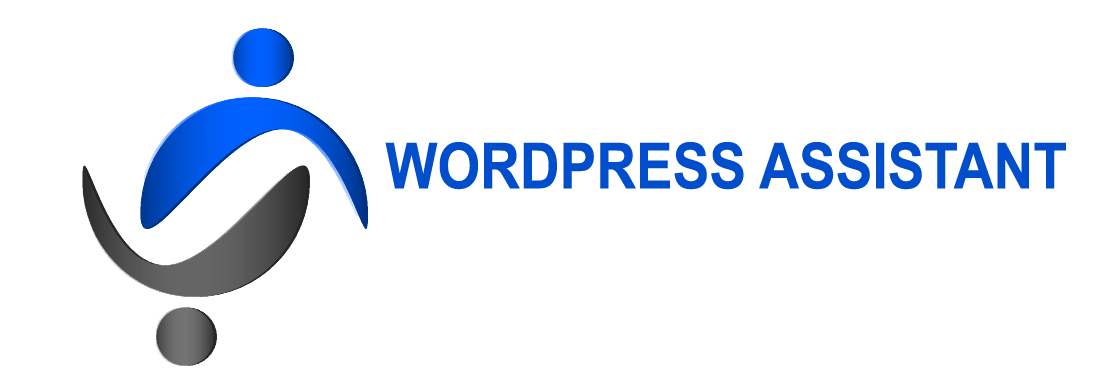If you are encountering WordPress database connection errors, you’re not alone. This error can occur due to a number of reasons, but the good news is that there are several solutions available to fix it. Follow these 10 steps to resolve the issue.
What is a WordPress Database Connection Error?
Before we dive into the solutions, let’s first understand what this error means. The WordPress database connection error appears when WordPress is unable to establish a connection with the database that stores your website’s data. This error can occur due to a number of reasons including incorrect login credentials, corrupt database, conflicting plugins, and more.
Common Causes of the Error
Here are some of the most common causes of the WordPress database connection error:
Incorrect login credentials
One of the most common causes of the error is incorrect login credentials. Make sure you enter the correct username and password for your database.
Corrupt Database
A corrupt database could also contribute to the WordPress database connection error. This can happen due to various reasons like website hacks, server issues, or even plugin updates gone wrong.
Conflicting Plugins
Plugins are a big part of what makes WordPress powerful, but if two or more of them conflict with each other, the database connection error could appear. Always keep your plugins up to date.
Server Issues
Issues on the server level could also cause the WordPress database connection error. Check in with your hosting provider in case you’re having issues.
Solution 1: Check Login Credentials
Make sure that your login credentials are correct. Double check your database name, username and password in your wp-config.php file.
Solution 2: Repair Database Using PhpMyAdmin
You can fix a corrupt database by repairing it using phpMyAdmin. Login to the cPanel of your hosting account, and look for the option to access phpMyAdmin. Choose your WordPress database and select Repair Tables.
Solution 3: Increase Memory Limit
If your website is running out of memory, it could cause the database connection error. Increase the memory limit by adding the following line in your wp-config.php file:
define(‘WP_MEMORY_LIMIT’, ‘256M’);
Change 256M to the value required by your site’s memory usage requirements.
Solution 4: Check for Conflicting Plugins
Deactivate all plugins and verify if the error is resolved. Reactivate plugins systematically to check for conflicting plugins.
Solution 5: Update WordPress and Plugins
Update WordPress and all your installed plugins to their latest versions. Old versions of WordPress will lead to security issues and an increased risk of being hacked, as well as compatibility issues with updated plugins.
Solution 6: Contact Hosting Provider
If none of the above solutions work, contact your hosting provider for further troubleshooting. They may be able to identify any server-level issues that need to be resolved.
Conclusion and Summary
WordPress database connection errors can be frustrating, but they can be easily resolved. Start with checking the login credentials. If that doesn’t work, then repair the database using phpMyAdmin, increase the memory limit, check for conflicting plugins, update WordPress and plugins, or contact your hosting provider. By following these steps, you can quickly resolve the error and get your website back up and running.